Refusing a Prescription
Refuse can be used to reverse prescriptions that require modifications not permitted by other Correct functions. It can also be used if the patient does not want the medication. If a prescription is refused prior to filling, the prescription is removed from Profile, unless it has been rejected by a Third Party.
If a label is printed, *PRESCRIPTION CANCELLED* is indicated on the file copy. If Digital Workflow is enabled, an e-File copy can be generated for cancelled prescriptions.
Select the appropriate tab to learn about refusing a prescription in your province.
Select Correct from the Patient Profile, Workbench, or on any Workflow window after Data Entry.
If Correct is selected from the Workbench, enter the patient's name or prescription number.
Multiple prescription numbers can be separated by a forward slash (/).
In the Correct window, select Refuse.
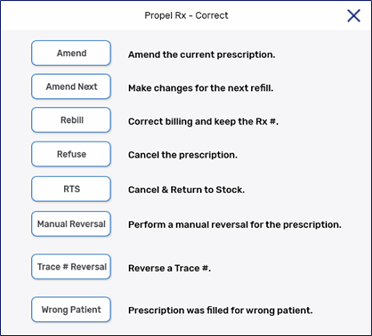
A prompt appears asking you to confirm if the prescription should be refused. Select Yes.

If the prescription is a first fill, a prompt appears with the options to remove the prescription from Profile or place it on hold. Select Remove or Hold.
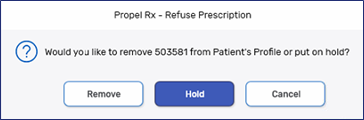
If the prescription is not the most recent fill, a prompt appears asking you to confirm if the most recent fill should be refused. Select Yes or No.
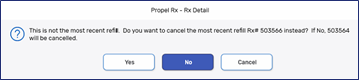
The prescription is cancelled and inventory is added back if the drug is Monitored.
To Refuse a prescription:
-
Select Correct from the Patient Profile, Workbench, or on any Workflow window after Data Entry.
-
If Correct is selected from the Workbench, enter the patient's name or prescription number.
Multiple prescription numbers can be separated by a forward slash (/).
-
In the Correct window, select Refuse.
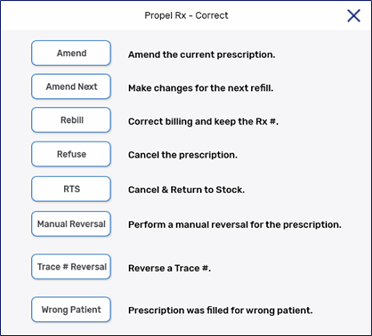
-
A prompt appears asking you to confirm if the prescription should be refused. Select Yes.
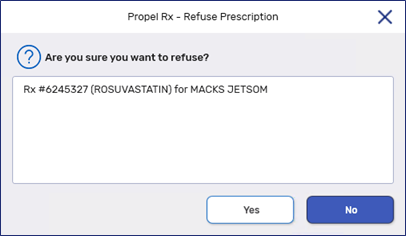
-
The Third Party tab displays. Select Add to choose an intervention code for the reversal. Select Refuse.
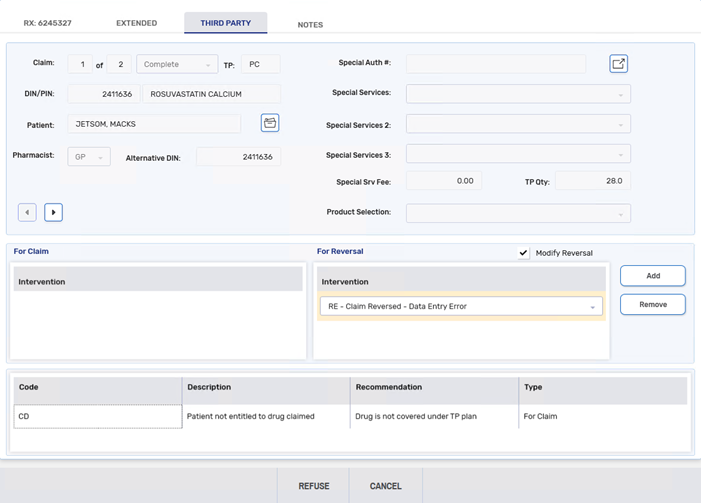
-
The prescription is cancelled and inventory is added back if the drug is Monitored.